This article will demonstrate how to back up YoWhatsApp to google drive so that you don’t lose your discussions or chats. You can do this directly within the app, export your conversations to WhatsApp Messenger, or import them directly from the official app into the MOD.
Although you’ll need to utilize a few tools, creating backups in YoWhatsApp and restoring them later isn’t very difficult and so read the full article to know all the details.
How To Backup YoWhatsApp Chats To Google Drive?
Contents
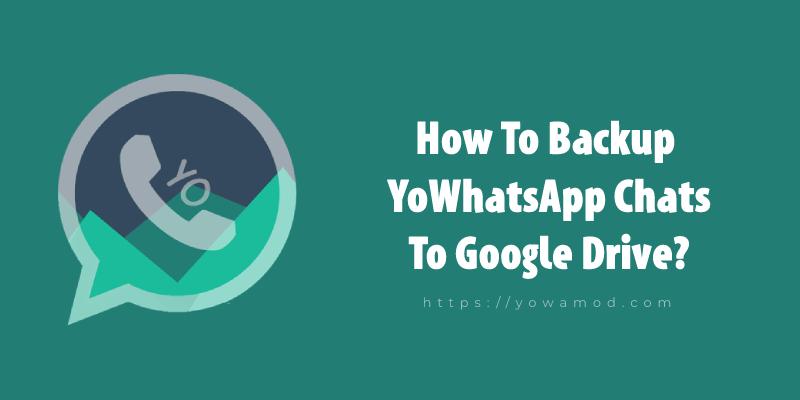
Three alternatives exist if you want to Backup YoWhatsApp chats to google drive, which are:
- Create a YoWhatsApp backup, then restore it in the same app on the same or another phone.
- Create a YoWhatsApp backup, then reinstall the original WhatsApp Messenger with it.
- Create an official WhatsApp backup, then use YoWhatsApp to restore it.
Depending on your situation, you’ll need to take one of two actions. You should be aware that there are currently working methods for creating backups and storing them in Google Drive in an official way. For the sake of messaging app mods, Google restricts access to this feature. However, there is a way using which you can back up YoWhstapp Chats to google drive, which will be discussed in this article.
Now, we’ll go over how to make a backup that you can subsequently import into the same MOD.
How To Create The Backup In YoWhatsApp?
The following steps must be followed for first creating a backup for YoWhatsApp chats:
- Open the YoWhatsApp app and click on the top right three dots to open the menu.
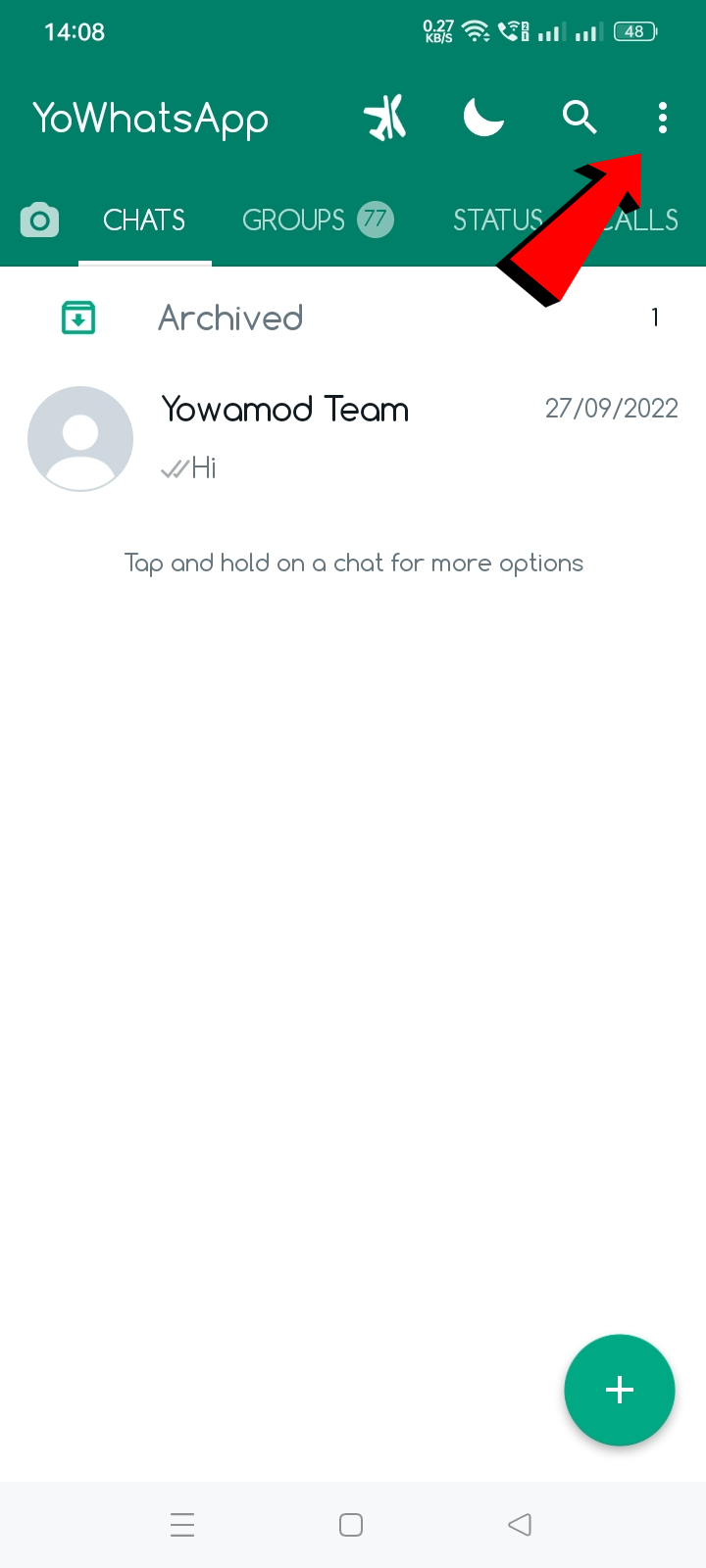
- Click on the “Settings” option from the menu.
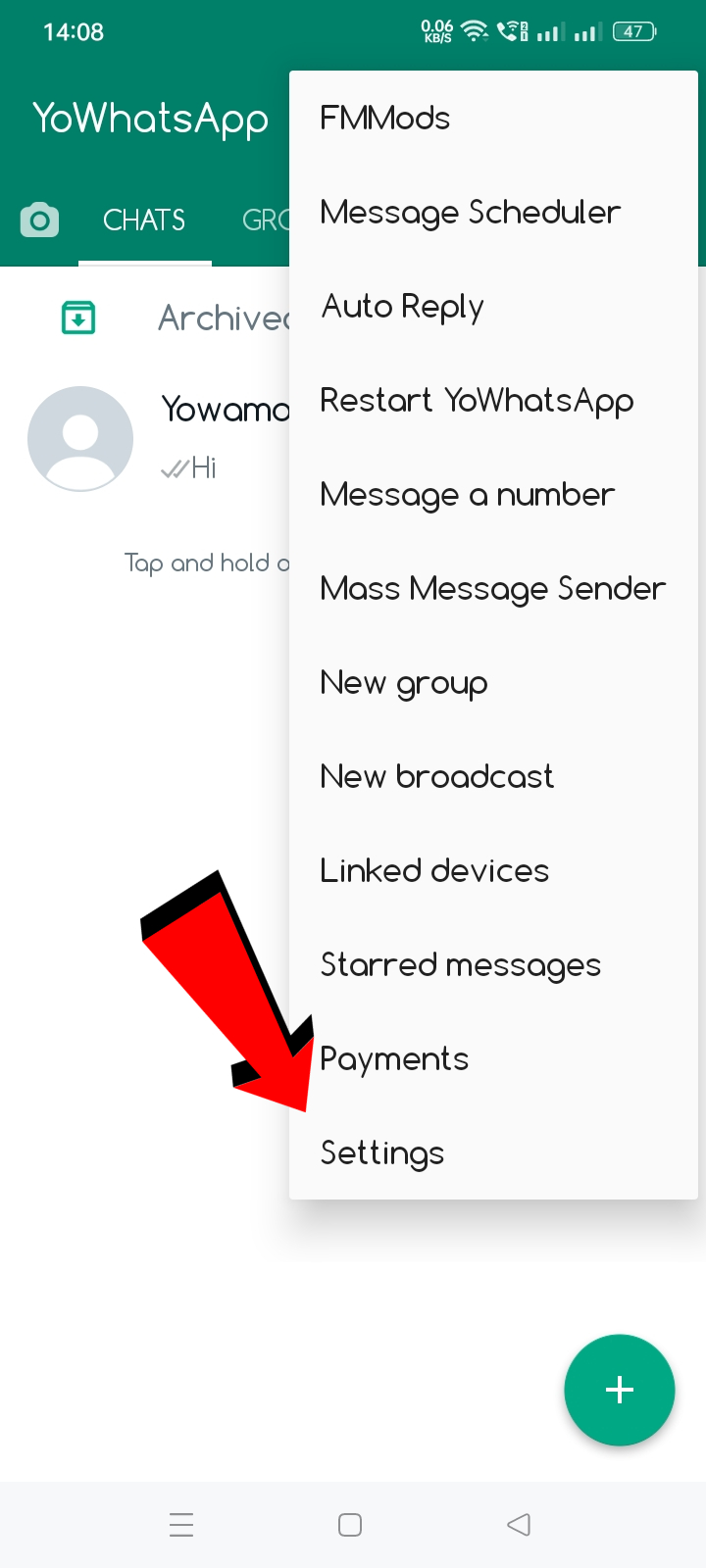
- Afterward, you will have to access the Chats section by clicking on “Chats“.
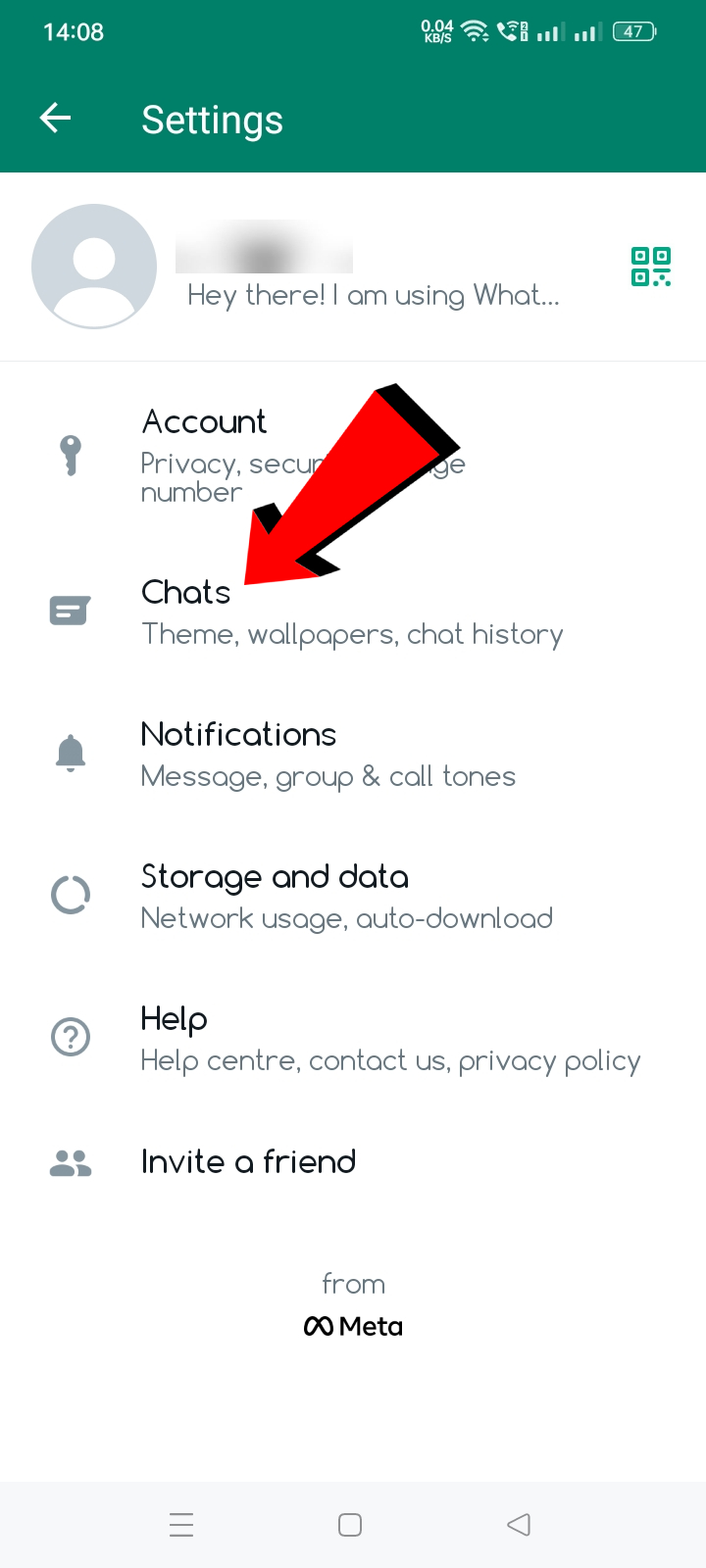
- Scroll down and you will see an option called “Chat backup“, simply click on it.
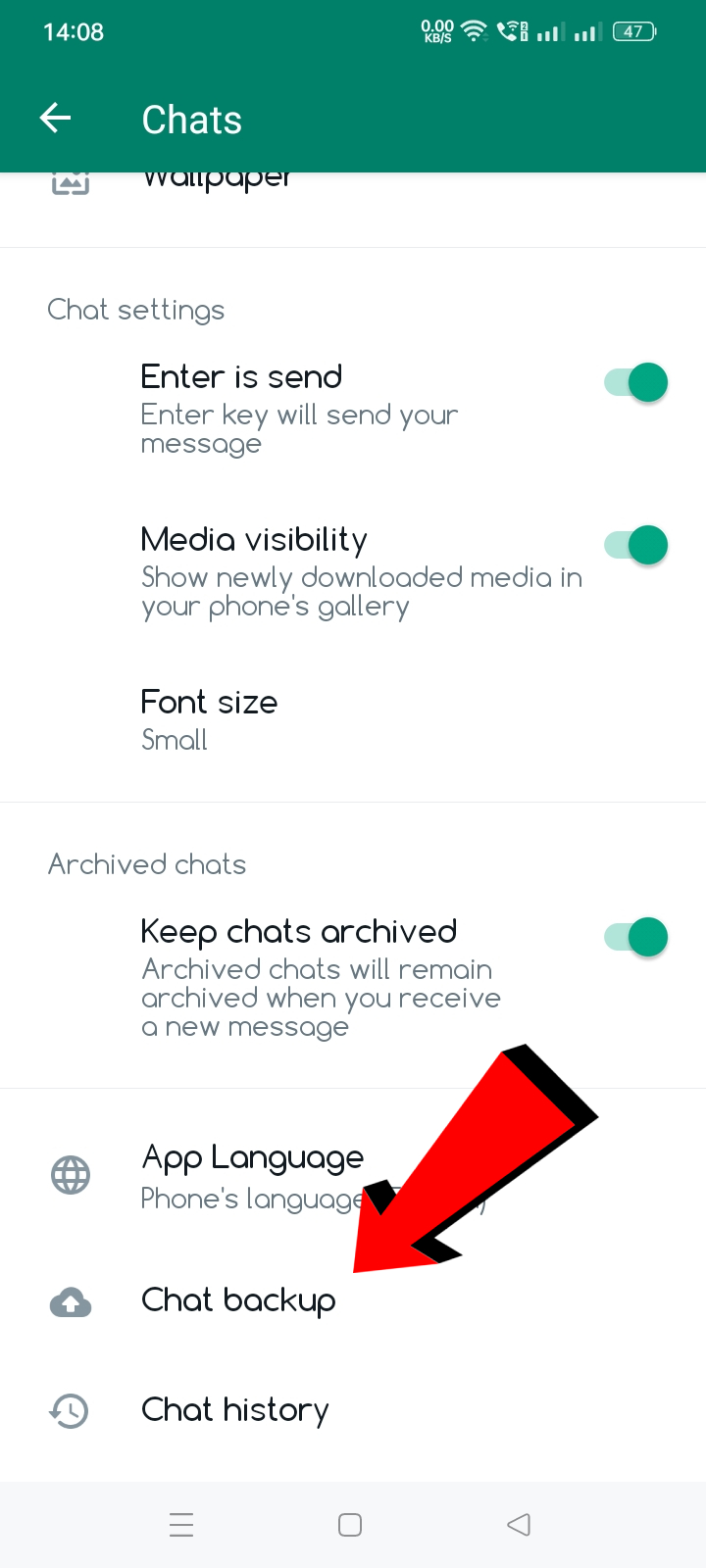
- By pressing the Back-Up button, you will have to confirm the action and complete this particular step. When finished, the completion time will be visible on the screen.
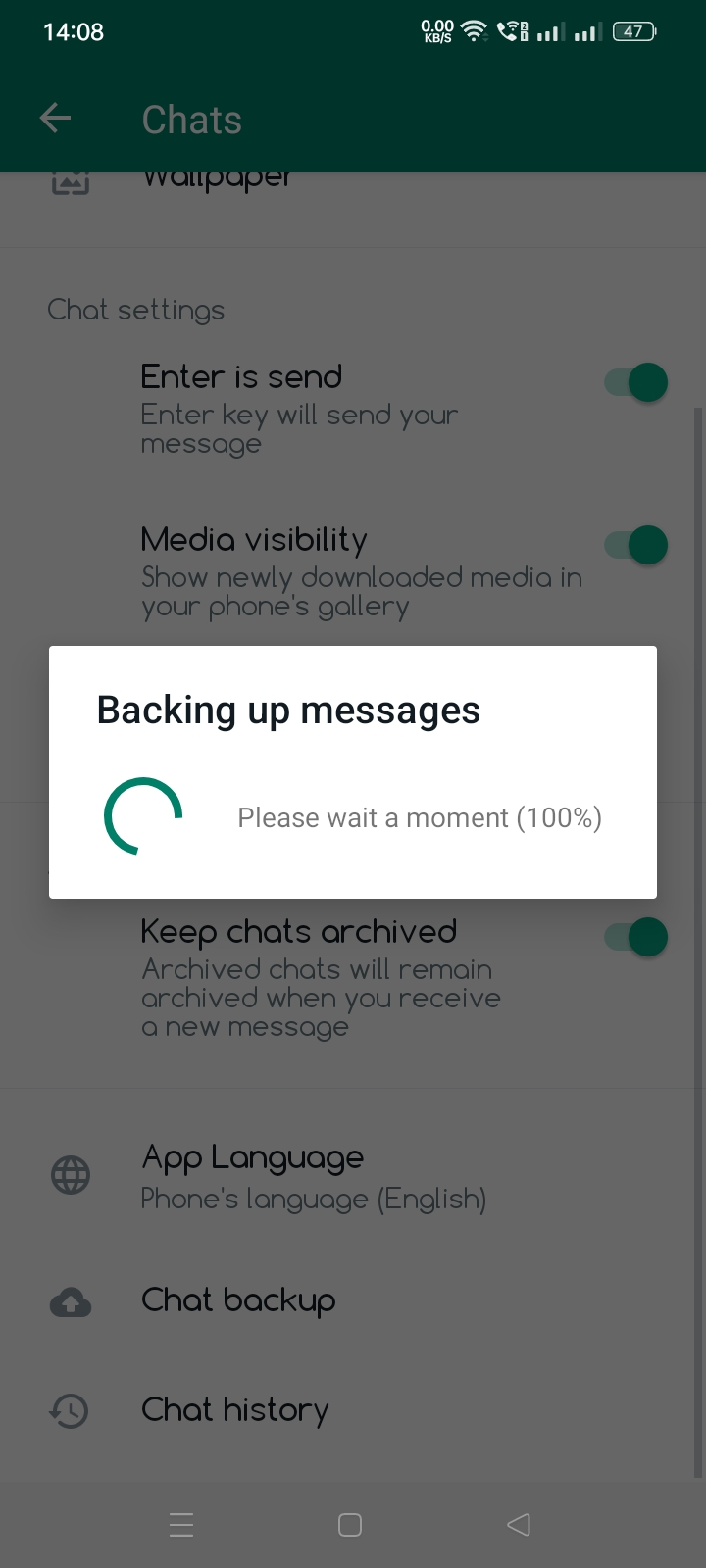
- This backup will be saved in your phone’s internal storage. Now, you need to upload this Backup folder to your Google Drive manually.
- On the phone’s internal memory, you’ll find a folder called YoWhatsApp. This folder is made when the app is installed, and its content is altered when the program is used, such as when creating a backup. You will need to upload this folder to your Google Drive account.
As it is not possible to upload whole Folder to Google Drive on Android & iOS. So, you need to compress YoWhatsApp folder first to upload it on Google Drive.
- Go to your phone’s internal storage through any File Manager, scroll down at the bottom and look for a folder named “YoWhatsApp“.
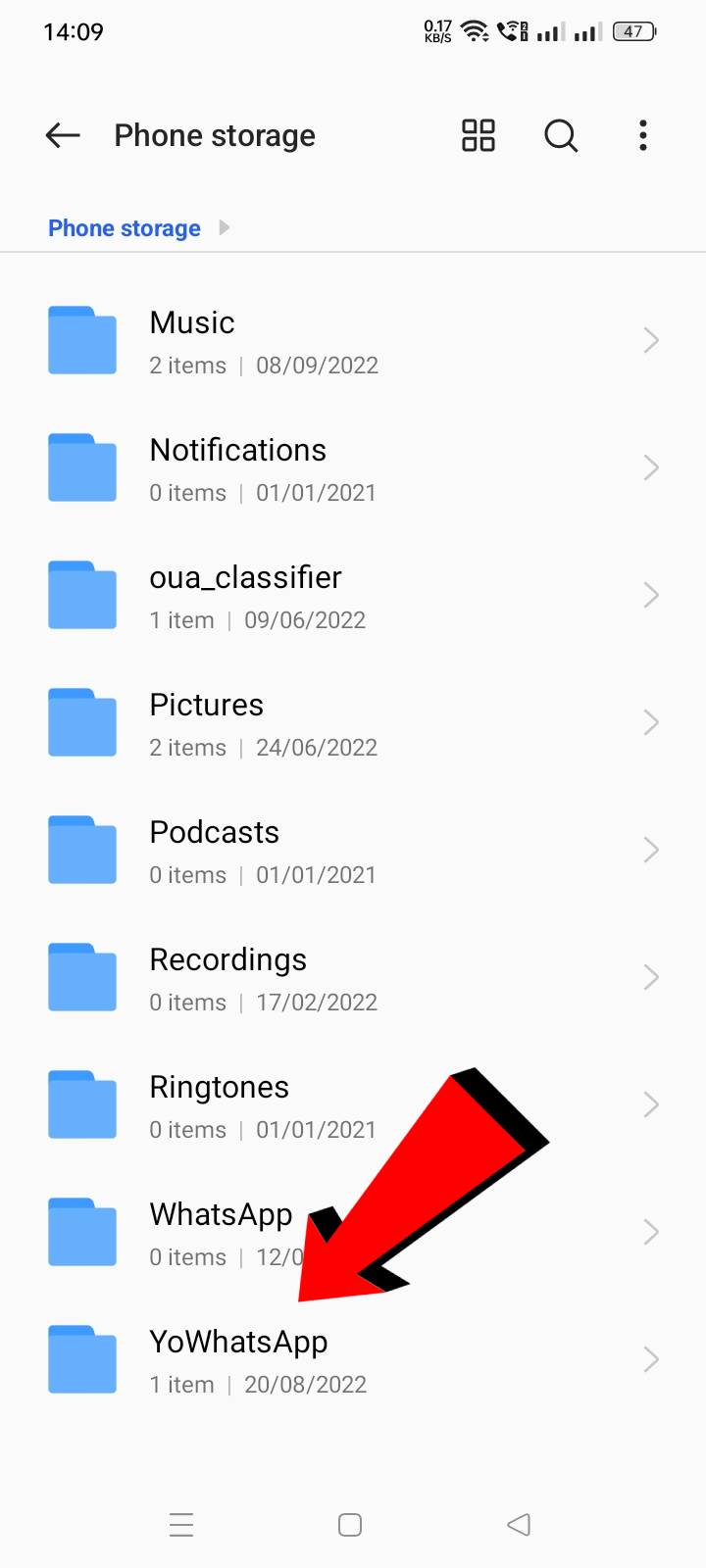
- Now, to compress and make a zip of this folder, Press & Hold the folder and click on More then Compress. (This step may vary in your smartphone, but this feature is available in all Android device’s default file manager app or you can download any third-party File Explorer app from Play Store)
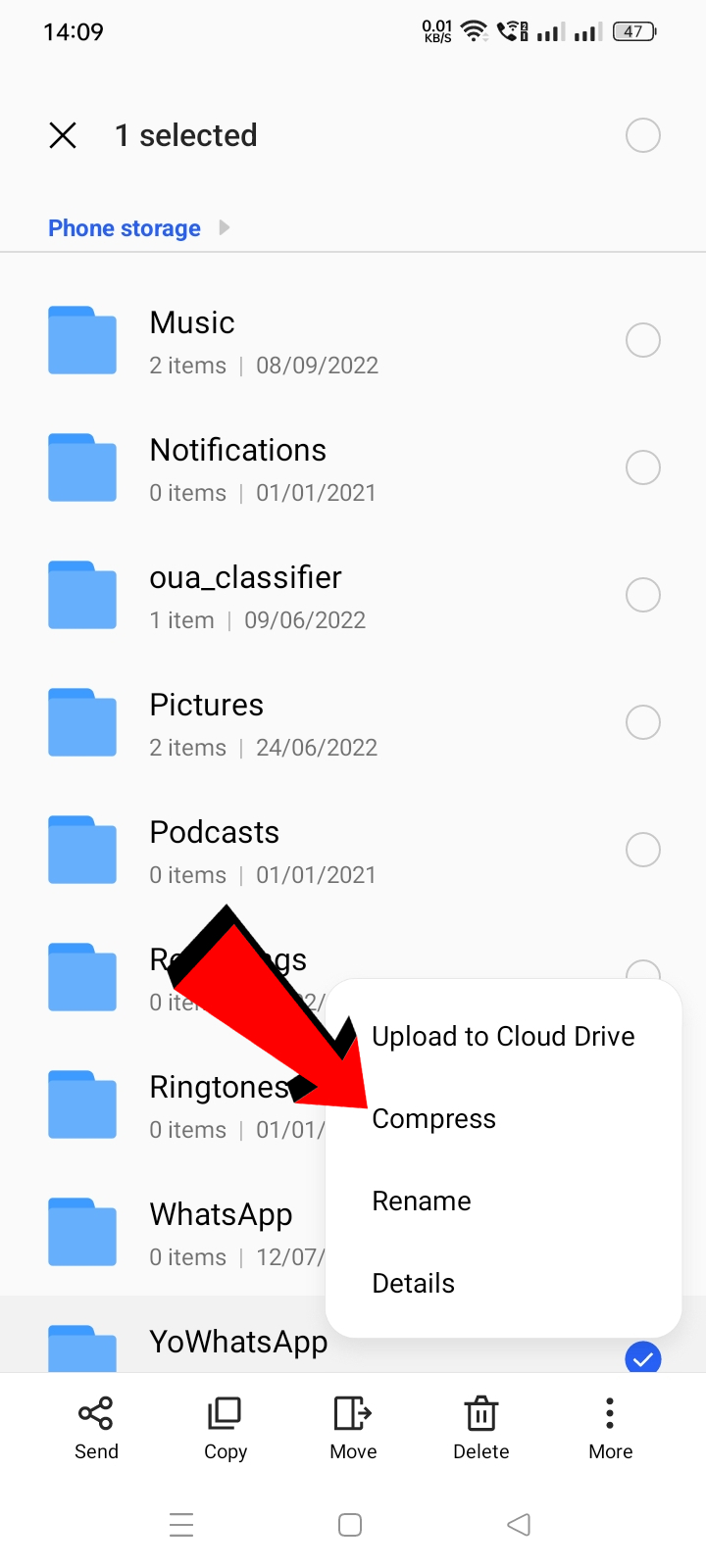
- It will compress the folder and a new file named YoWhatsApp.zip will appear on your screen. Now you just need to upload this file to your Google Drive.
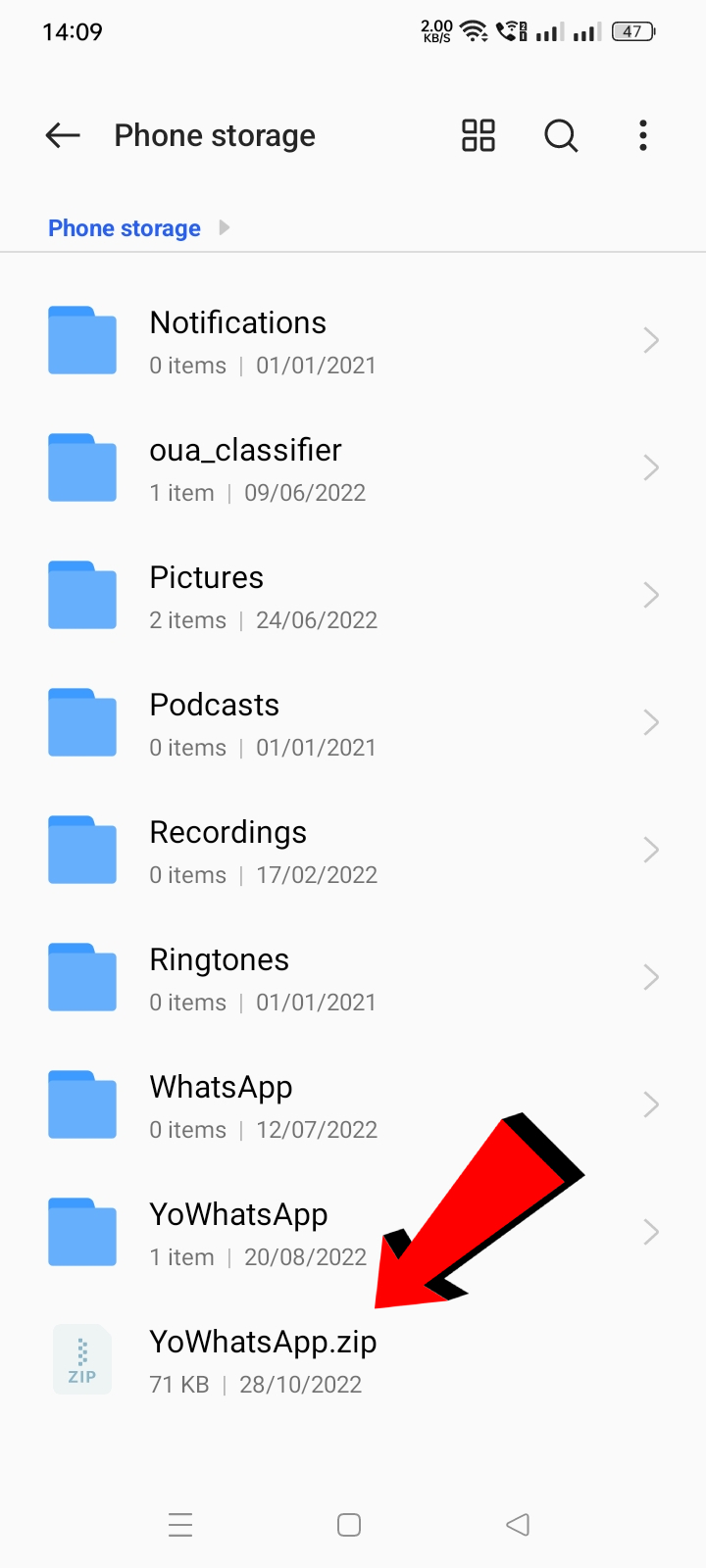
- Open the Google Drive app or log in to your account in the browser. Click on the “+” icon and then click on “Upload“. Now, locate the file you have compressed and upload it.
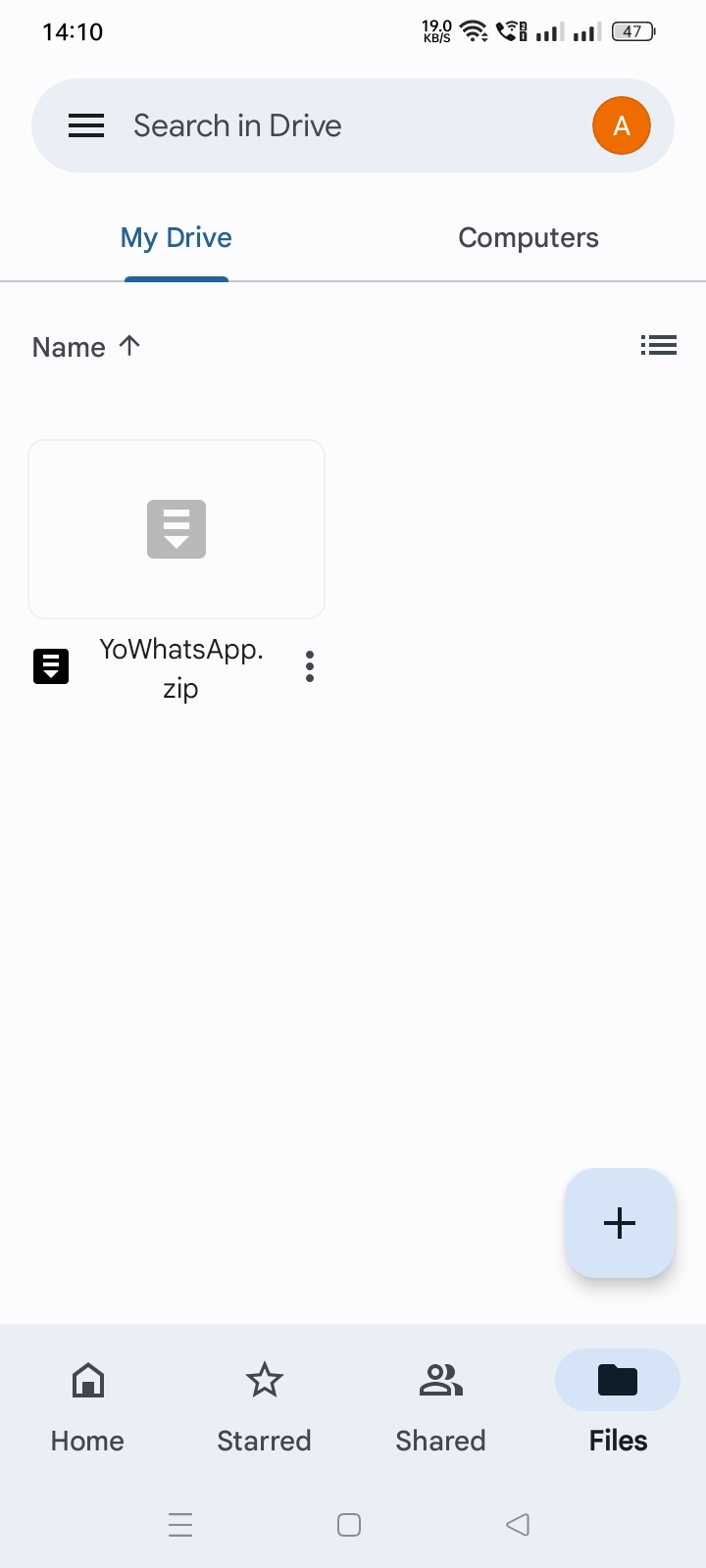
- Done, we have successfully backed up our YoWhatsApp Backup to Google Drive. Now, we can restore it whenever we want.
How To Restore The Google Drive Backup?
When restoring the YoWhatsApp backup within the same app, whether on the same phone or a new one, you will have to locate the YoWhatsApp folder that you have cloned in the steps that were outlined in the previous section. Since you must have copied the folder to Google drive, you will have to relocate that folder from Google drive. Don’t open the MOD after installation. The backup folder must first be copied to the internal storage of our phone. How? According to where you kept the backup, that will vary.
- Download the YoWhatsApp.zip file from Google Drive that you have uploaded previously for backup.
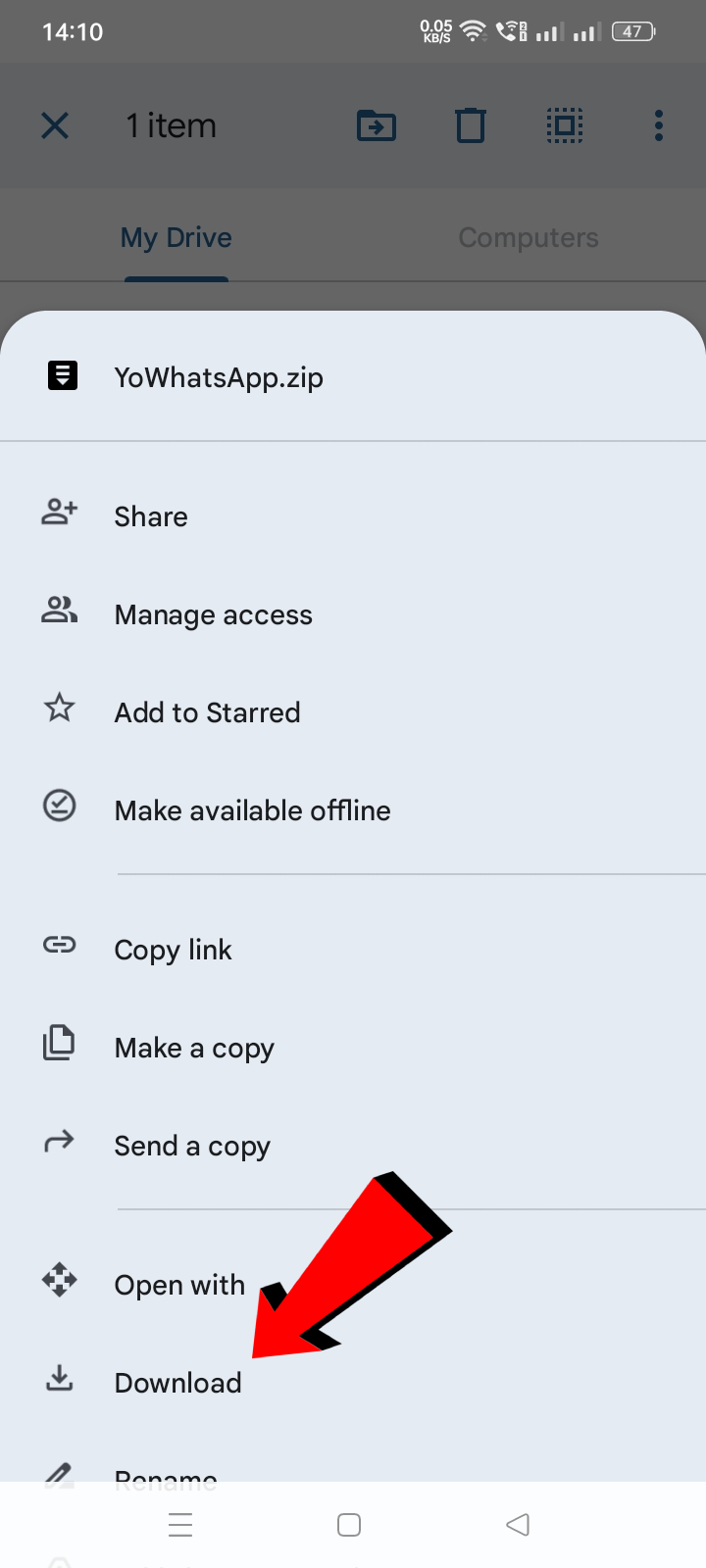
- Go to the Downloads folder in your phone’s internal storage and locate the downloaded file in it.
- Once you find the Zip file, simply extract it by doing Press & Hold, then More and Extract. (You can extract Zip files on any Android phone’s default File Manager app)
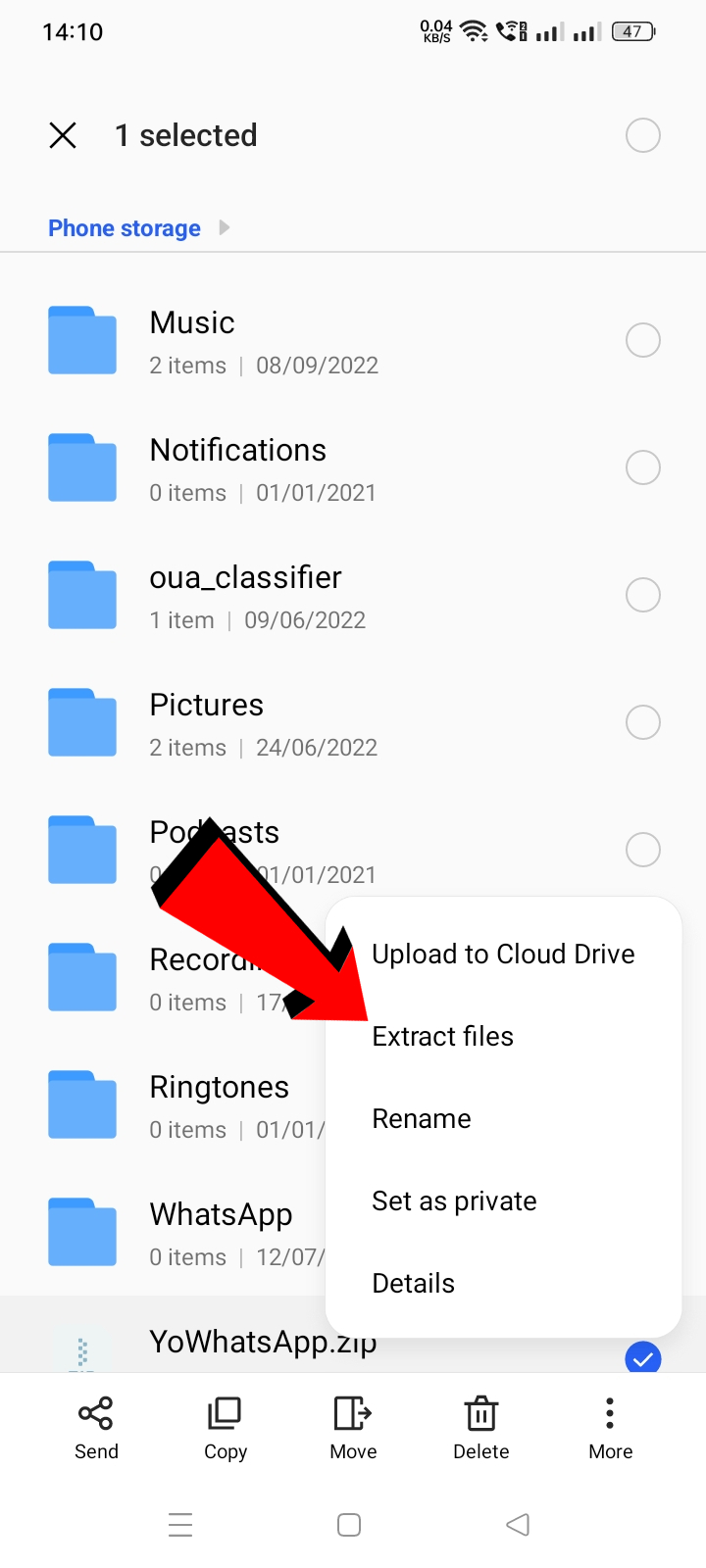
- Now, move the extracted folder named “YoWhatsApp” to your phone’s root directory in internal storage where all the folders are located like Music, WhatsApp, etc.
- You have successfully done setup your Backup file, now open YoWhatsApp app and login via your phone number.
- It will automatically ask you to Restore the backup file that it found from your backups.
- Simply click on “Restore” and you are done.
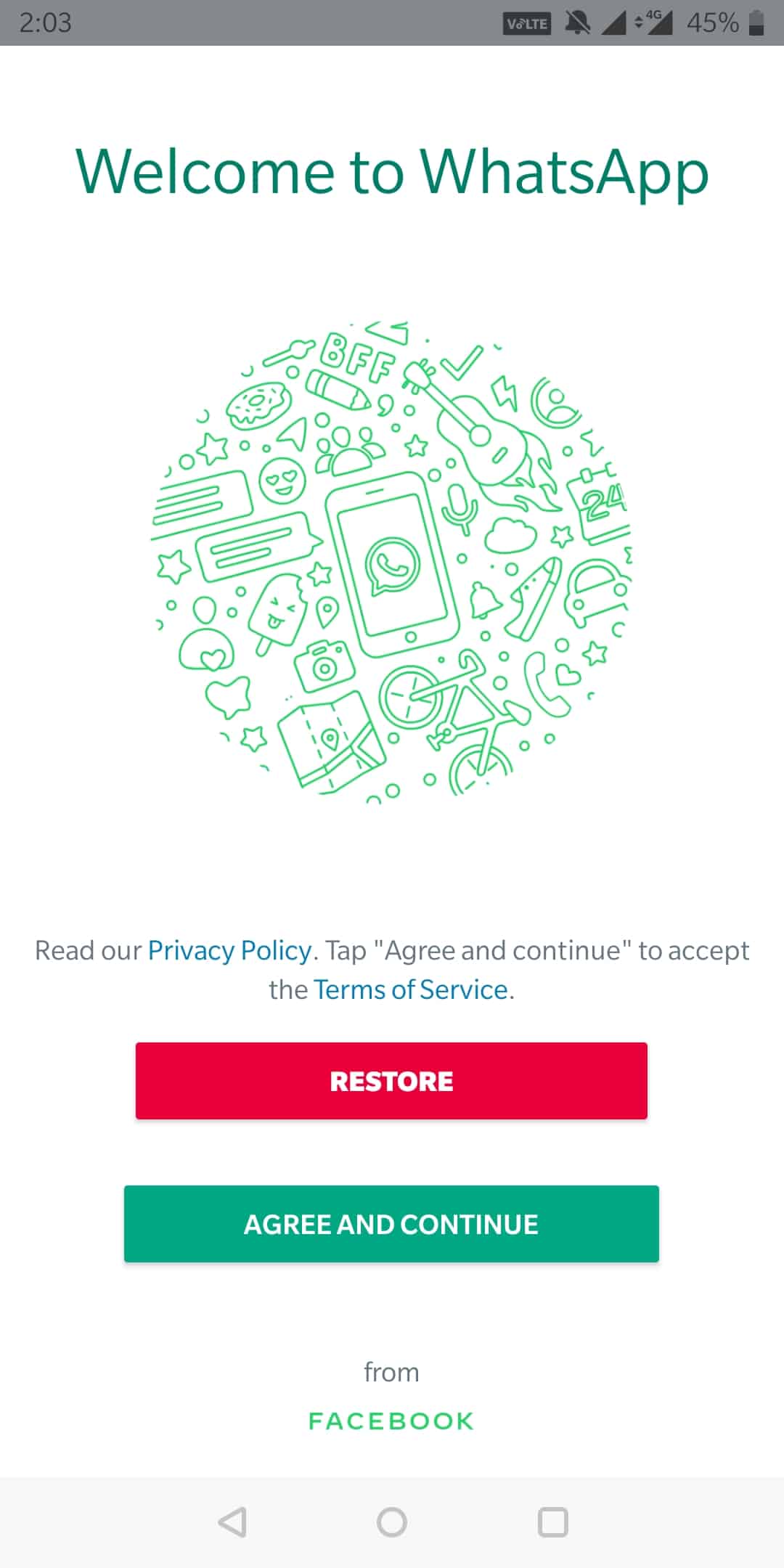
- Your backup has been restored successfully.
Conclusion
In this article, you have learned how to back up YoWhatsApp chats to Google Drive using a straightforward method. Additionally, the procedure for how you can easily restore the Backup file that you have created has also been shared in the article. If you have any issues in following these steps, feel free to ask in the comment section. This is the only way to do this as YoWhatsApp doesn’t have a feature to backup automatically to Google Drive. You can check out more Yo WhatsApp related tutorials on our website.
More Related Posts:
What is Yo WhatsApp?
How To Install YoWhatsApp Without Losing Chats?
How To Restore WhatsApp Backup To YoWhatsApp?
How To Change Font in YoWhatsApp?
Hi, I am Yousef, a big fan of WhatsApp that's why I love to share all about Yowa through this blog. I am using this app since its launch and can't go back from it. 😀 . Check my more websites Bdg Win, Bdg Game, DM Win Game, 55 Club, KWG Game App, Goa Game & 82lottery.

When I press backup in my yowhatsapp it loads UpTo 100 and nothing happens?
Anyone to help me
it goes to the documents folder in fmbackups
when i click restore, its asks me to allow access to files in permissions. however, ‘files’ is not on the list of options i see. i allow everything else but it still doesnt work. i’m stuck here.
सर यो वाट्सएप bahut accha hai
Approved
I was banned/logged out from an older version of YoWa and now I updated to latest v9.98 but can’t re-register with v9.98. I found a “Backup” folder under Internal Storage->Android->media->com.yowhatsapp which I copied for safety from 3 days ago.
First try was just updating and clicking on backup which gave me some strage error “%1$s.”, so it didn’t work. Then I already tried uninstalling/reinstalling (with keeping my files) but whenever YoWa tries to get a phone-call or an SMS I get a page saying it’s not possible because I use an unofficial app and it just offers me to download official app.
I still have this Backup which I saved to some other folder now but I just can’t seem to make v9.98 work. How do I re-signing without Whatsapp blocking me from doing that? BTW: Is the backup working properly I have backed up it’s just blocking me immediately after restoring?