If you want to know how to restore Whatsapp Backup to YoWhatsApp, then you have navigated to the perfect guide. You must first comprehend how to transfer WhatsApp data to Yo WhatsApp if you want to install YoWhatsApp to replace WhatsApp Messenger on your Android smartphone. I hope you are here as you already know about YoWa, if not have a look at this article where I have shared everything about Yo WhatsApp.

All of your data on WhatsApp, including chats, media, call logs, and other items, would undoubtedly be lost or destroyed if you simply switch between apps. Well, we have already shared a details tutorial on How to install YoWhatsApp without Losing Chats. That article might be enough for you. But if your exact query is not there then you can proceed with this article.
How To Restore Whatsapp Backup To YoWhatsApp?
First of all, you will have to backup Whatsapp data first, for which the following procedure must be followed:
Backup WhatsApp Data First:
All data on WhatsApp must first be backed up to the storage on your phone in order to copy chat or media to YoWhatsApp. Here’s how you may back up your WhatsApp data to YoWhatsApp.
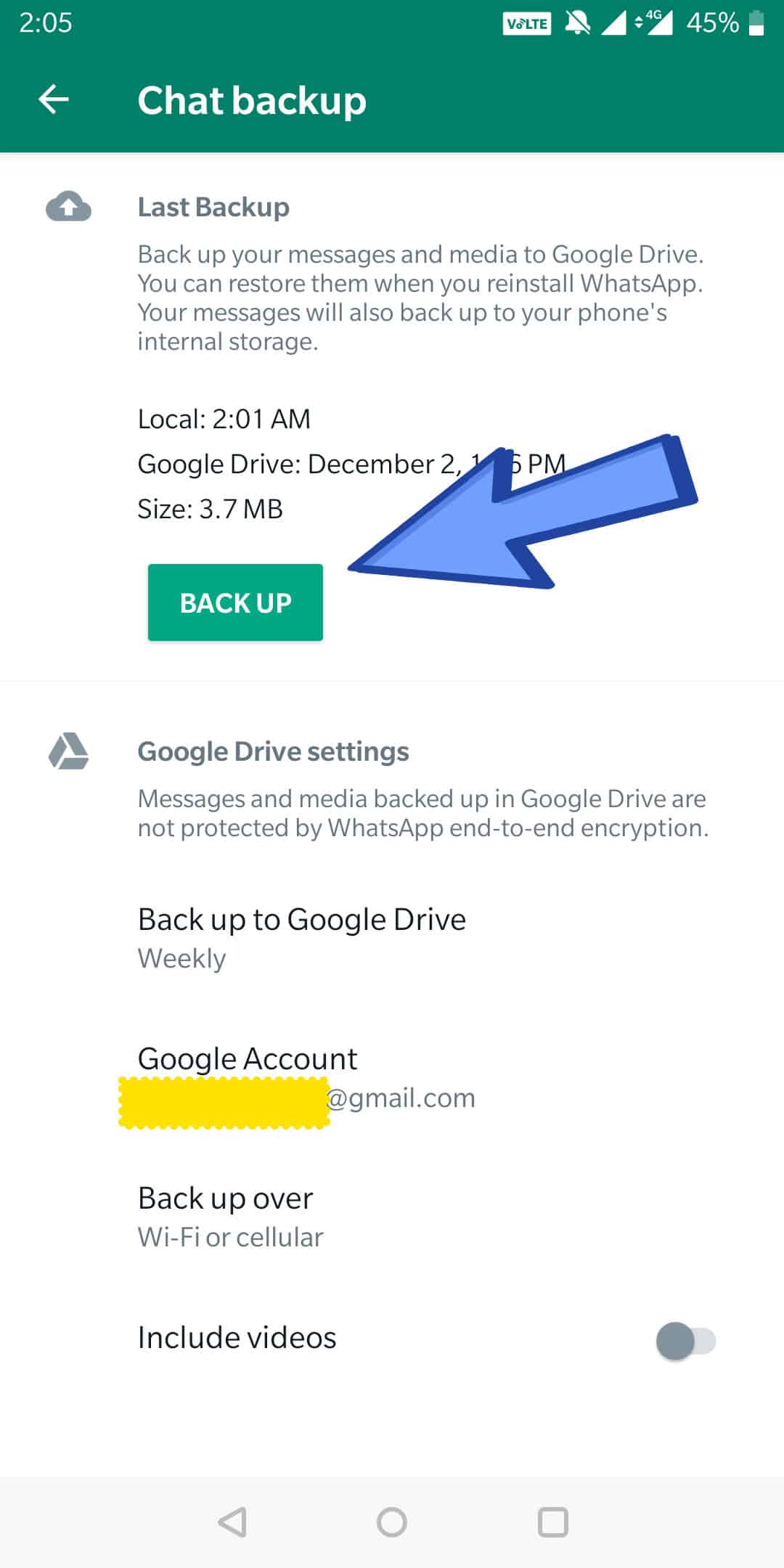
- To back up a chat, you will have to click the three dots, and in this new menu, you will have to navigate to the settings menu and then, lastly, to the Chats option.
- Wait a while for the backup of your WhatsApp data to be finished after tapping the Back Up button.
In the next section, how you can copy WhatsApp backup to the YoWhastsApp Backup folder will be covered.
Renaming WhatsApp folder to YoWhatsapp:
The YoWhatsApp app won’t be able to read the backup WhatsApp data unless you don’t rename your WhatsApp folder to YoWhatsapp. The instruction manual is provided below.
- Launch the File Manager app on your phone and look for a folder named “WhatsApp“.
- Afterward, you will have to rename the “WhatsApp” folder to “YoWhatsapp“. So that YoWhatsApp can access your backups and other Whatsapp old data (media, backups, and databases).
- Note: Your WhatsApp backups are stored in the WhatsApp folder.
- Now, all your WhatsApp data is accessible for Yo WhatsApp. You can simply proceed to the next steps given below by uninstalling your WhatsApp. no data can be lost now. 😉
In the next section, how you can uninstall the old Whatsapp messenger will be covered.
Uninstall WhatsApp Messenger:
- The WhatsApp Messenger app needs to be removed from your Android phone as the next step.
- Despite the removal of the WhatsApp Messenger app, the backup data will remain in place.
Finally, Restoring WhatsApp backup to YoWhatsapp will be covered in the following section, which you will have to read to complete the process of backing up your data.
Restoring WhatsApp Backup to YoWhatsApp – Import WhatsApp Data to Yo WhatsApp:
Restoring the WhatsApp backup data in your installed copy of YoWhatsApp is the last step in the process of moving WhatsApp messages to YoWhatsApp.
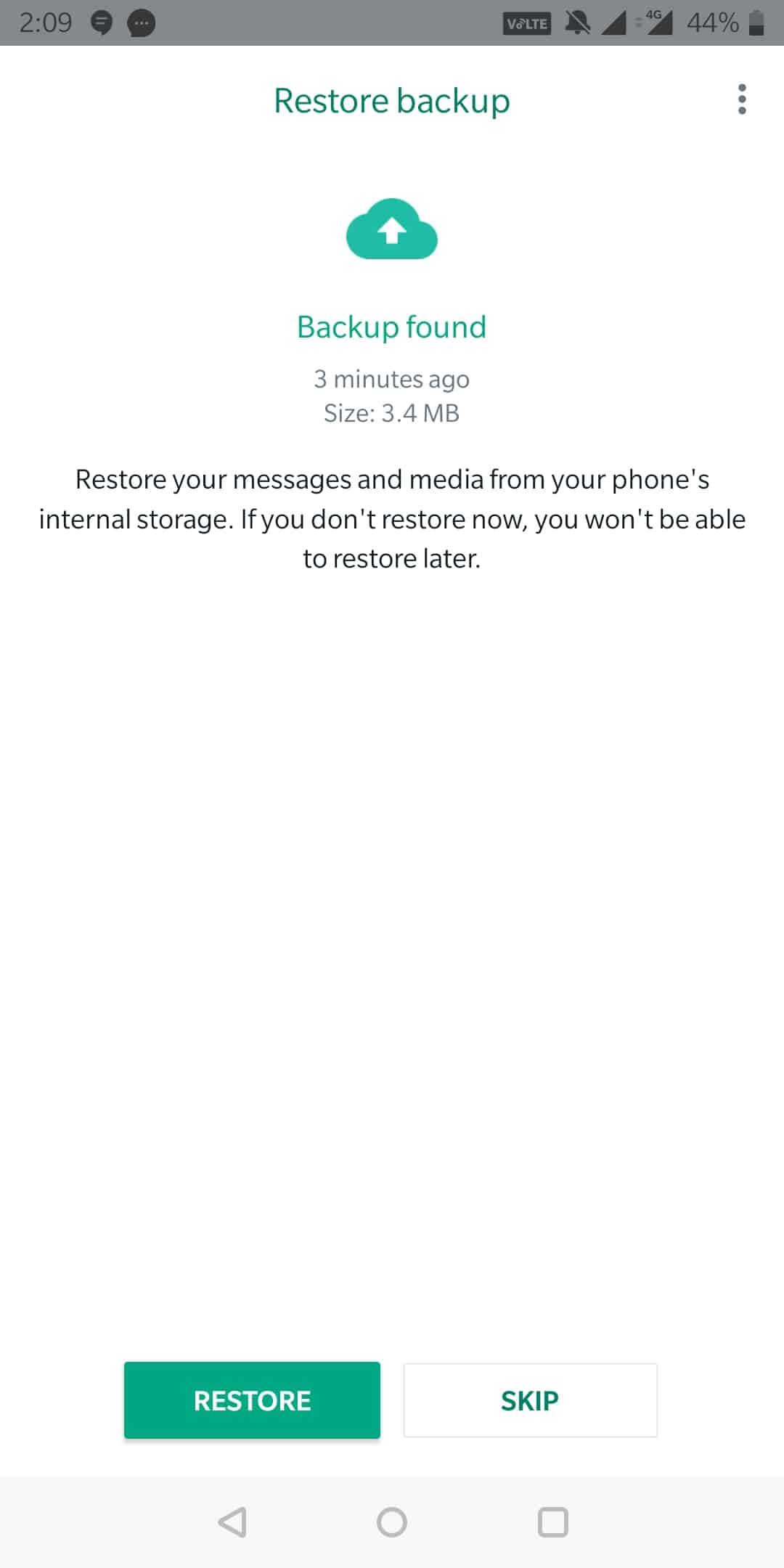
- Most of the time, as soon as your mobile phone number has been authenticated, YoWhatsApp will immediately locate the WhatsApp backup as you have already renamed that folder to YoWhatsapp and it can access all of that data.
- You only need to tap the Restore button and wait a while for YoWhatsApp to successfully restore all of your WhatsApp data.
- Finally, all data has been transferred from WhatsApp to YoWhatsApp. To demonstrate that no discussion or media has been lost or destroyed, check back.
FAQs
How Can I Move My Whatsapp Backup Over To Yo WhatsApp?
First, you will have to make a backup of your WhatsApp conversations by navigating to Settings, Chats, and then going to Backup. After that, simply restore your messages from your backup and continue installing WhatsApp on your GB device.
Where Is The Data For Dual Whatsapp Stored?
Launch the built-in file manager. Choose the option for storage for two apps. And inside that, you’ll discover the WhatsApp folder, which contains the Databases folder, which houses the local databases. The folder’s location can be found at “/storage/emulated/999/WhatsApp.”
How Can I Import Chat Backup In YoWhatsApp?
Simply take a backup in your old WhatsApp app, navigate to the WhatsApp folder in the file manager and copy its all files to the YoWhatsApp folder (If no folder is there, create a new folder and name it “YoWhatsApp” and copy the files). Now, open YoWhatsApp and you will get the screen to restore data from a backup. Simply click on Restore and all of your Chat Backup will be imported to Yo WhatsApp.
Conclusion
You can follow simple steps to migrate WhatsApp data, including chats and media to YoWhatsApp. Initially backing up your WhatsApp data, renaming your WhatsApp folder to YoWhatsapp, uninstalling WhatsApp Messenger and replacing it with YoWhatsApp, then restoring your backup to YoWhatsApp are the first steps you should take. So, I hope now you are able to restore WhatsApp backup to YoWhatsapp easily by following our given steps. If you are facing any issues in following this process, feel free to tell us through the comment section.
More Related Posts:
How To Change Font in YoWhatsApp?
Hi, I am Yousef, a big fan of WhatsApp that's why I love to share all about Yowa through this blog. I am using this app since its launch and can't go back from it. 😀 . Check my more websites Bdg Win, Bdg Game, DM Win Game, 55 Club, KWG Game App, Goa Game & 82lottery.

Mujhe yah yoWhatsApp chahiye h jarurat h mujhe is yoWhatsApp ki
Why is my yowhatsapp are log out and now I can’t login please make it login
Help WhatsApp update install NE ho rhe ha 😭 please Help me v10.30 no install apni systems reset kro